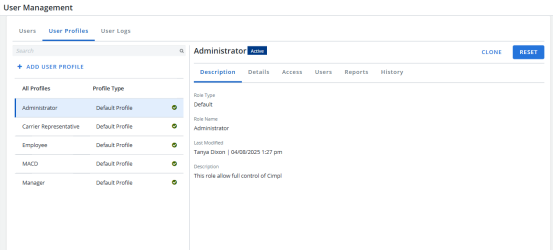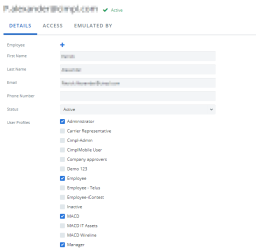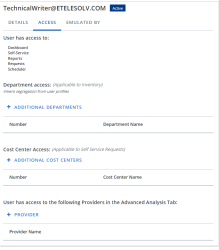The User Management section is the place in Cimpl where you can manage and edit the user records, user permissions, and view user logs. All your system access options are listed here.
To open User Management section, click Configuration >System Preferences > User Management.
You can:
- Add a user record.
- Search user records.
- Edit a user's details and permissions.
- Enable Ordering on Behalf of Others.
- Modify Report Permissions.
- Modify the default user profiles (role).
- Create a user profile (role).
- Clone a user profile.
User Profiles
User Profiles are roles that are assigned to individual users that control their permissions. The User Profile is where you control permissions or access to certain actions, reports, or modules in Cimpl. There are default User Profiles: Administrator, MACD, Manager and Employee. You can also create your own custom User Profile.
User permissions define how each user profile can make use of the different modules, sections, and functions. Some functions of the Cimpl platform are only made available upon request, while most others are available based on user profile from the beginning.
The way that you configure your system access settings is up to you and your organization, but the Available Permissions table should provide insight into the types of permissions available. While every effort has been made to ensure clarity and accuracy in User Management, you may still have questions, or there may be permissions that you want to set which do not appear to be Available Permissions table. In those instances, please contact cimpl-support@uplandsoftware.com for more guidance and assistance.
Example of the User Profiles tab in User Management. Click to enlarge.
In a User Profile record you will see:
- General information in the Description Tab.
- Permissions in the Details tab.
- Module edit permissions in the Access tab.
- Compatible service types in the Service Types tab.
- The departments to which the profile has access in the Segregation tab.
- The users or employees who belong to the selected User Profile in the Users tab.
- The reports to which the profile has access in the Reports tab.
- File import permissions in the Feed Import tab.
- A log of all changes and updates to the profile's settings in the History tab.
User Records
The Users tab in User Management is where you can view and edit all the individual user records. The User Record is an entry in the User Management section that details all the permissions, user profiles, and system access privileges for a given user.
To navigate to a User Record, click Configuration > User Management. Cimpl opens a list of users. Click on any user entry to display the user's User Permissions Record.
Each User Record is composed of the following panes:
-
Details: This pane shows the principal identifying characteristics of a user in Cimpl. All fields can be edited.
-
Access: This pane shows the following:
-
All the modules in Cimpl to which the user has access.
-
The departments to which the inventory items are assigned.
-
The permission to view or edit the inventory items for particular departments.
-
The additional cost centers that the user has access to in Provision and Upgrade Self Service flows.
-
The Providers that the user has access to in the Advanced Analysis tab.
-
-
Emulated By: This pane shows the user names and employee names of the users who have been granted the permission to emulate the user in Cimpl. Note that the information in this pane cannot be edited.
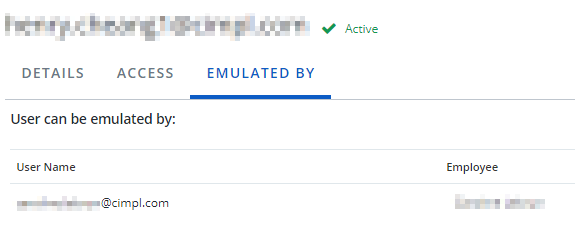
User Logs
The User Logs tab allows you see who has been logging into Cimpl, what areas they have been accessing, and when they have accessed those areas.
This section is very broad and only indicates the module name and the page info that was accessed. It will not display specific details such as what, if anything was modified while a user was accessing that particular section.
When searching for something specific, there are filters available to help narrow your results such as user name, date range, or module name.
In addition, the logs can be exported to excel, but only three months of data at a time.